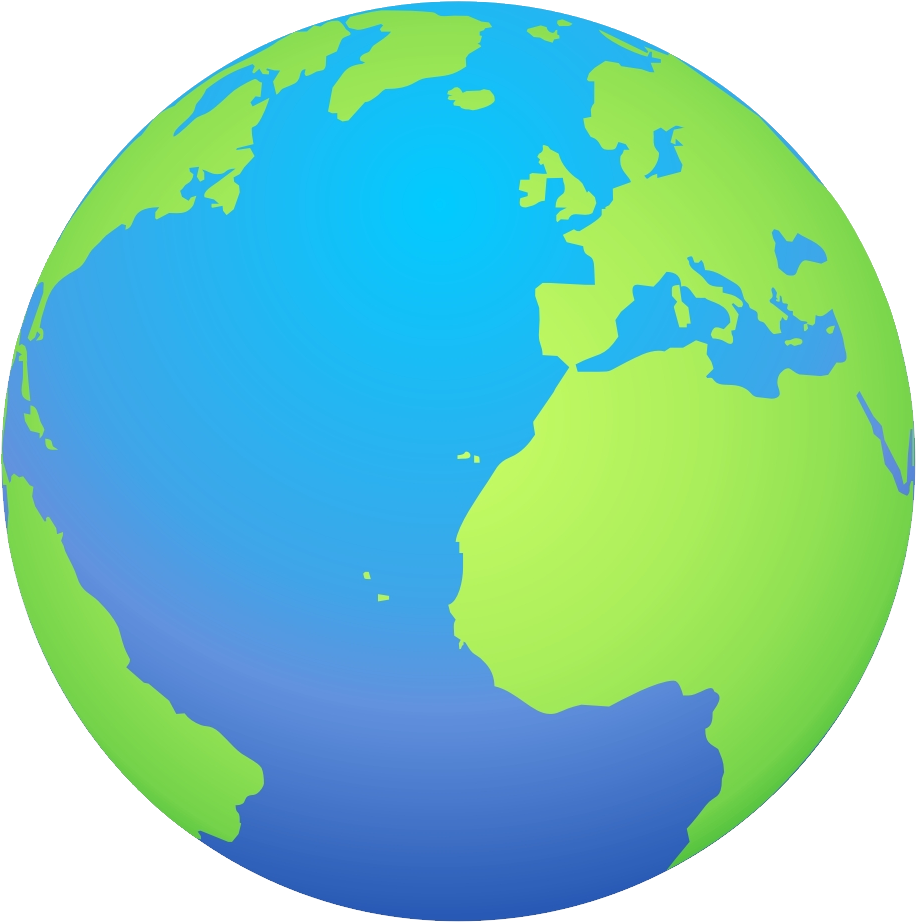How to turn on lights with hand gestures using Apple Watch

In this tutorial you will learn how to set up your smart light to turn on with hand gestures from your Apple Watch.
Prerequisites
- Smart light
- Apple Watch
How to guide
- On your iPhone go to the Shortcuts app.
- Create a new shortcut by hitting the + symbol. Otherwise, you can also copy the shortcut from iCloud here.
-
This is what your shortcut should look like.
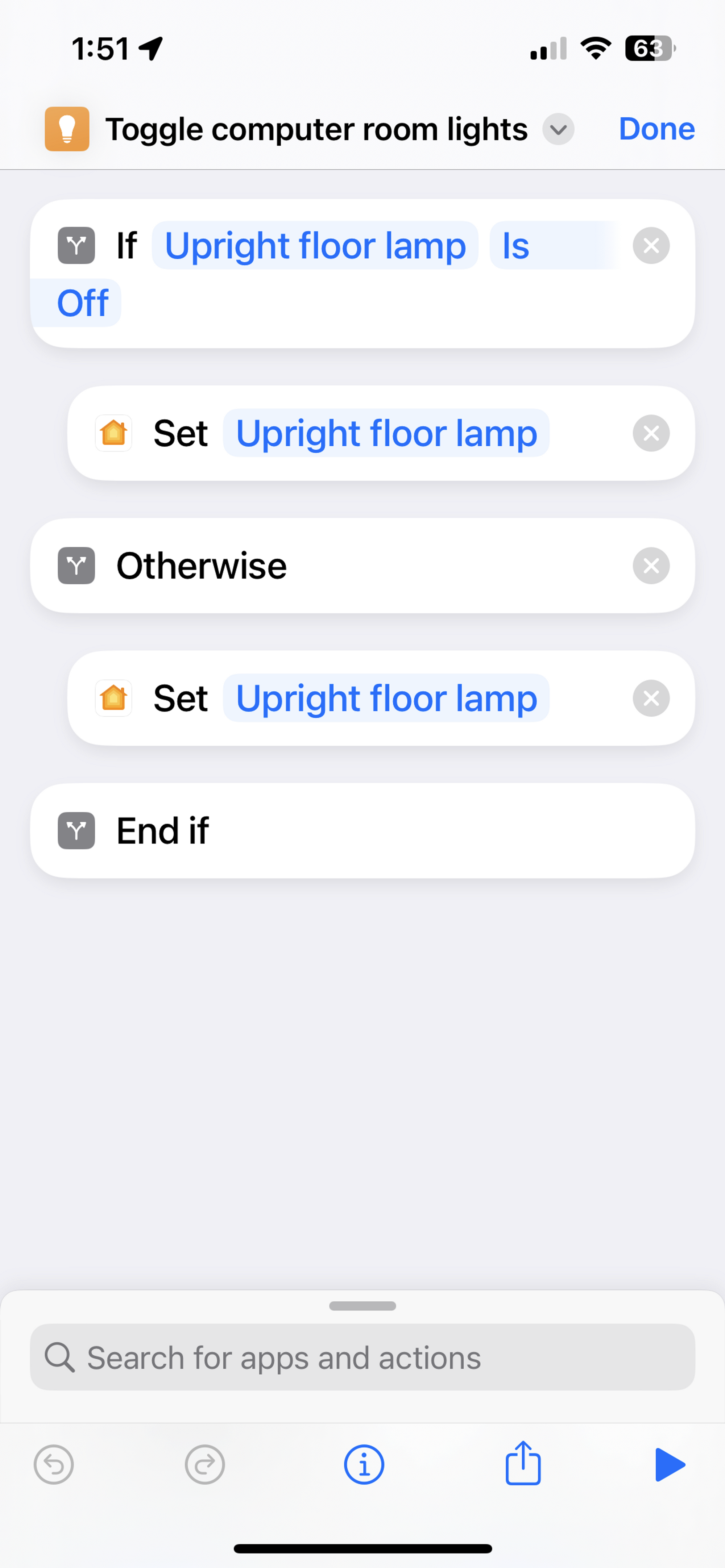
-
Ensure the shortcut you just created can be seen on your Apple Watch. Go to “Details” → then toggle on “Show on Apple Watch”.
-
Now head to the Watch app on your iPhone. In the settings, go to “Accessibility” → turn on “AssistiveTouch” → turn on “Hand Gestures”. You can now set up your hand gestures to any action from Shortcuts and more. These are mine (note that Clench is set to the shortcut above):
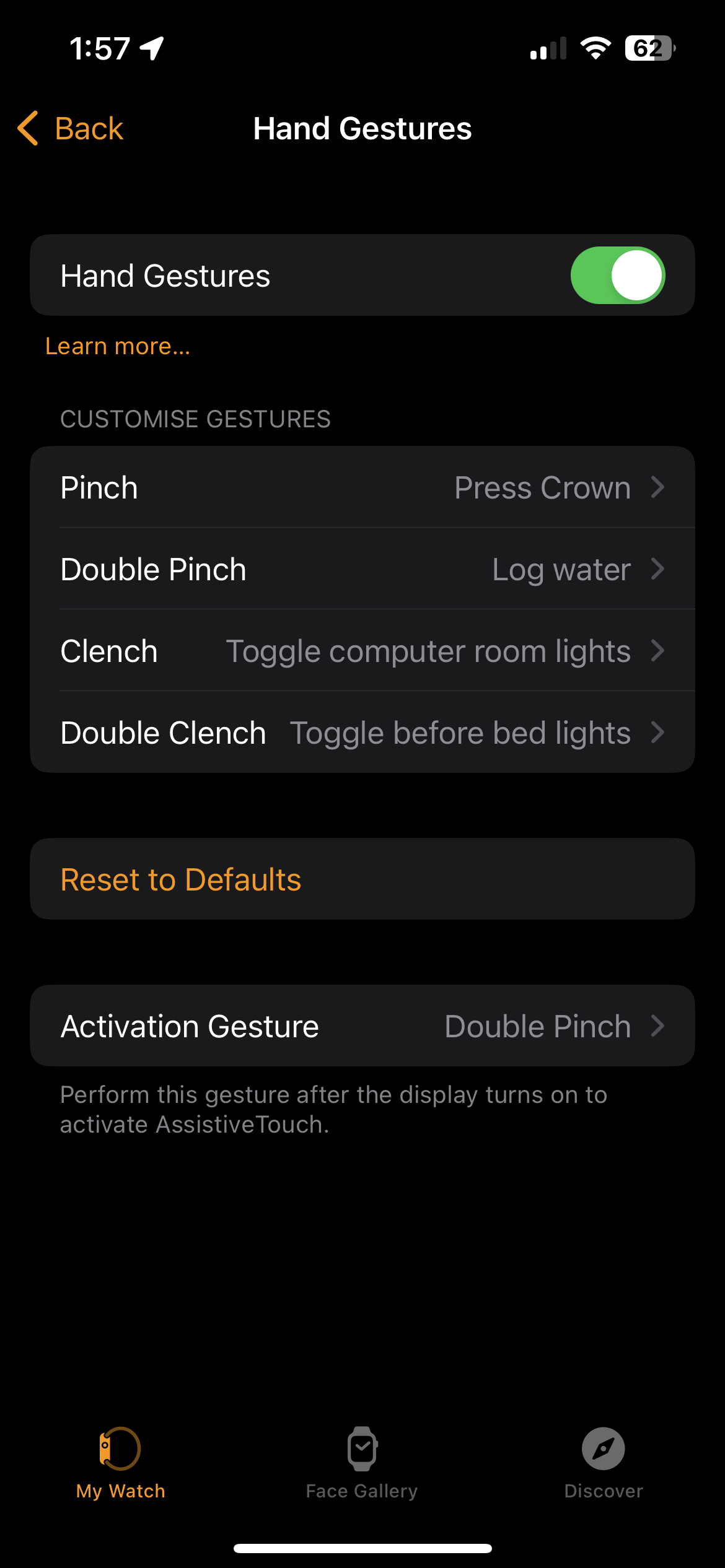
-
Now when your Apple Watch lights up, there will be a blue pulsing ring to signify that hand gestures are enabled. To turn off this visual signal, go to “Activation Gesture” as shown in the previous image and then toggle off “Visual Signal”. See below image.
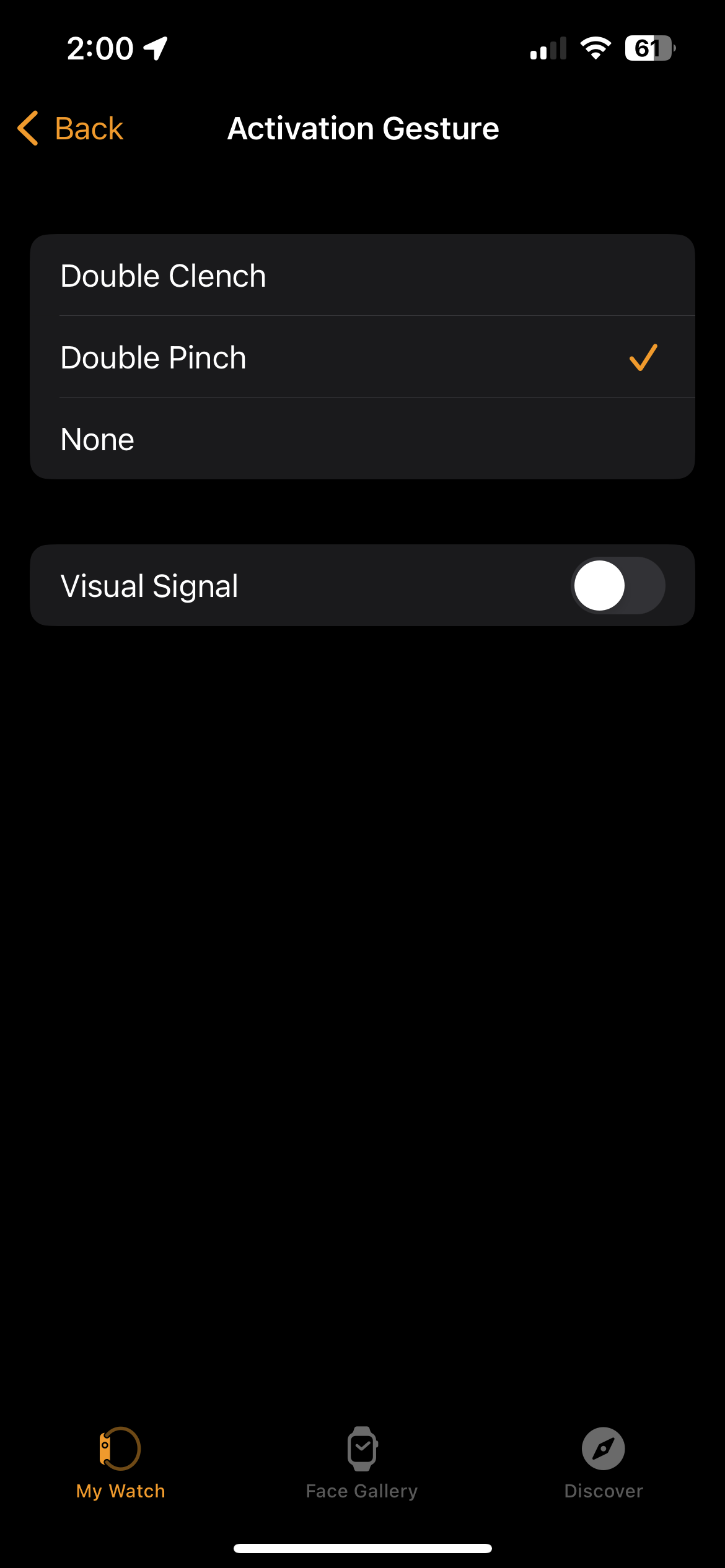
-
You may also notice the chosen “Double Pinch” as the activation gesture. This means that in order to run any of the customised gestures, you will first have to activate hand gesture mode every time the Apple Watch lights up. You can set this to “None” so that hand gesture mode is always activated, however it can cause false positives.
-
Now all you have to do is the hand gestures! From the configuration in the previous two images, you will have to double pinch (tap) your index finger with your thumb, and then clench your hand into a fist.