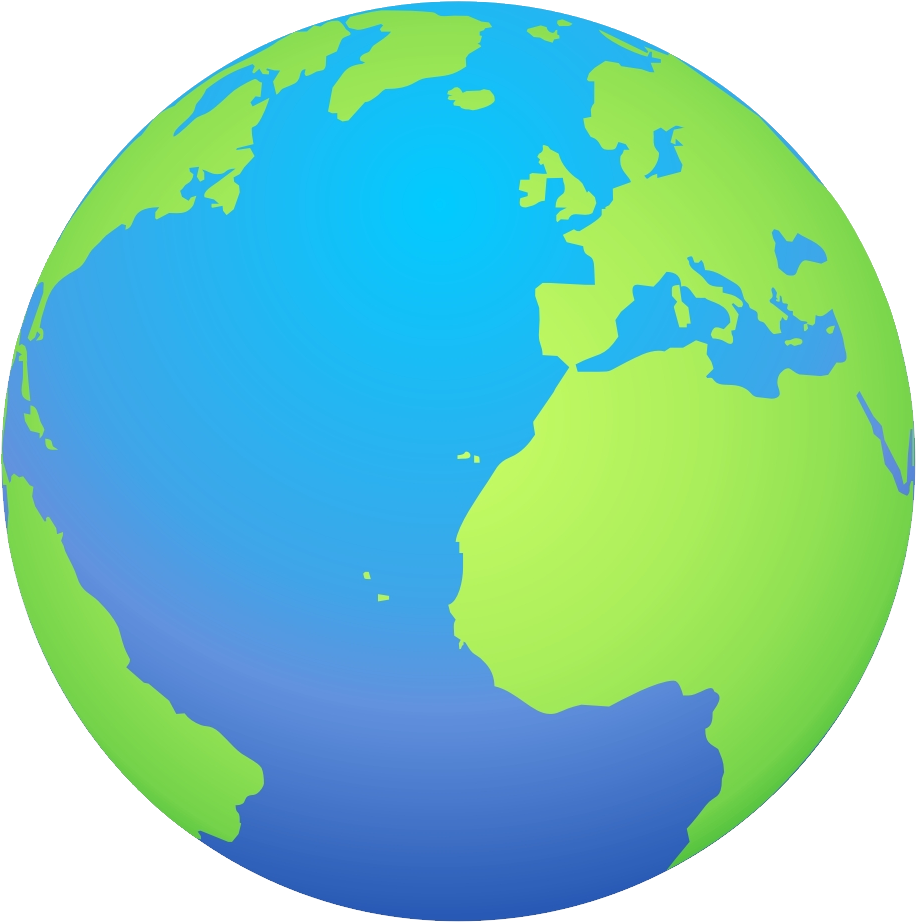How to mass download Echo360 lectures
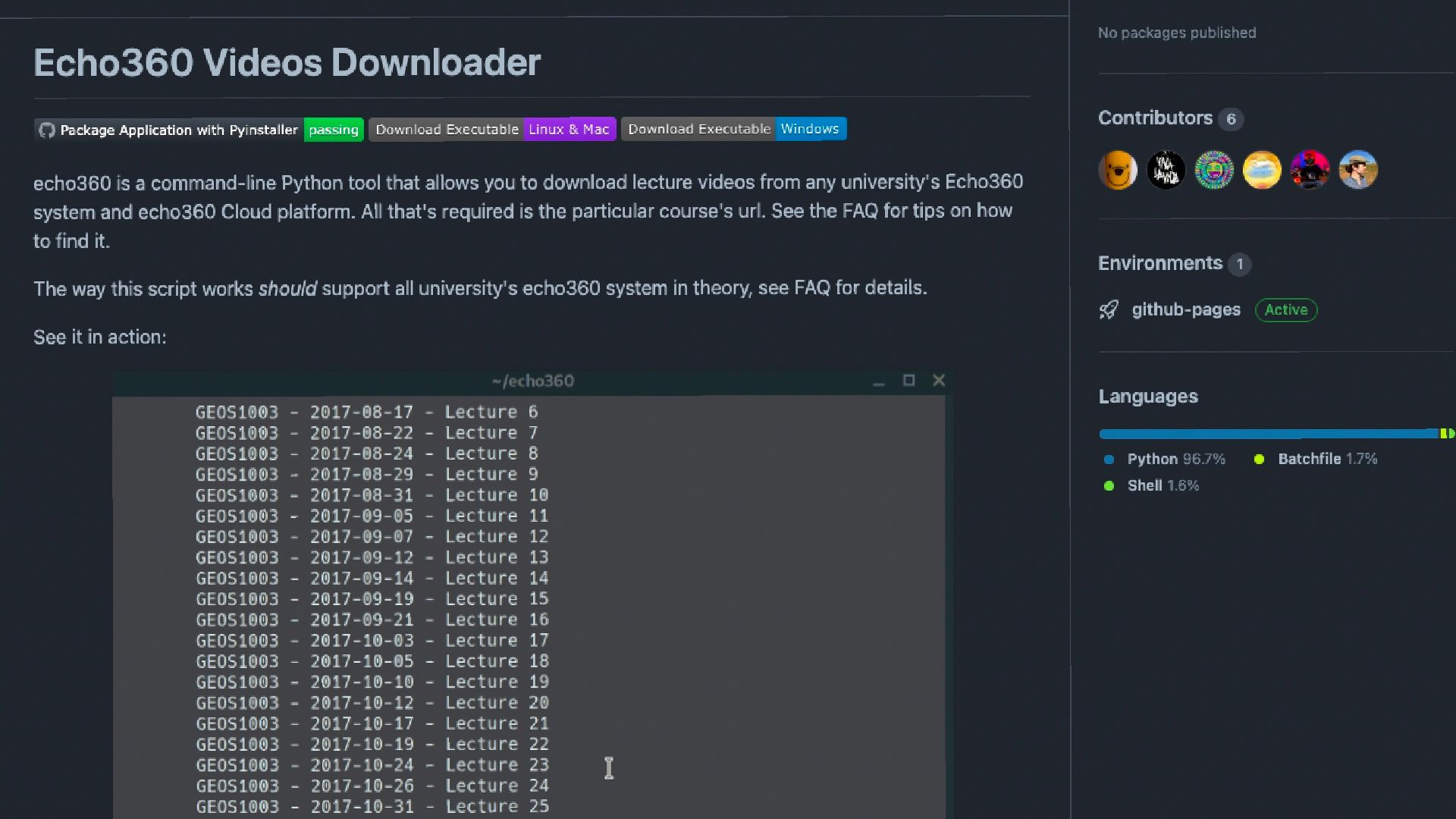
This tutorial will walk through how to download all your Echo360 lectures at once via the terminal. We will walk through the installation process with Windows, Mac and Linux.
If you’re more of a visual learner, check out this video I made describing the steps.
0. Prerequisites
- git
- python/python3
- pip/pip3
- ffmpeg (recommended)
- Firefox (recommended or else Chrome)
1. Set up your operating system
It’s recommended we download ffmpeg so that our files can be converted to mp4 files, otherwise video files and sound files are separated which makes for a tougher experience when rewatching lectures.
Windows
Use PowerShell and not just the default command prompt as PowerShell is more versatile and allows moving around directories like Linux. Instructions to download ffmpeg can be found here.
Mac/Linux
Use the terminal with Homebrew installed. To check that you have Homebrew installed type brew --version. See how to install Homebrew here. To download ffmpeg, just type brew install ffmpeg.
2. Set up the Echo360 downloader
Once you have PowerShell/terminal open, we will need to install the downloader from the GitHub repo.
Firstly, navigate to a place where you want to store the contents of the repository. In my case I would write the following in PowerShell, my development directory.
cd e:/files/"this pc"/documents/development
Now we must clone the repository with git.
git clone https://github.com/soraxas/echo360.git
Move into the newly created directory.
cd echo360
We will now create a Python virtual environment so that we can install the required libraries for the echo360 script. This is done as best practice.
python -m venv venv
python with python3 and pip with pip3, vice versa.Activate the virtual environment either on PowerShell or the terminal.
venv/scripts/activate.ps1 # for PowerShell users
source venv/bin/activate # for Mac/Linux users
Now install the required libraries.
pip install -r requirements.txt # or with: python -m pip install -r requirements.txt
3. Download Echo360 videos
Make sure you’ve done the previous steps as this won’t make sense otherwise!
Start by navigating to the echo360 directory and enter your virtual environment again.
In your browser, go to Echo360’s website and navigate to the subject page. It should look something like this.
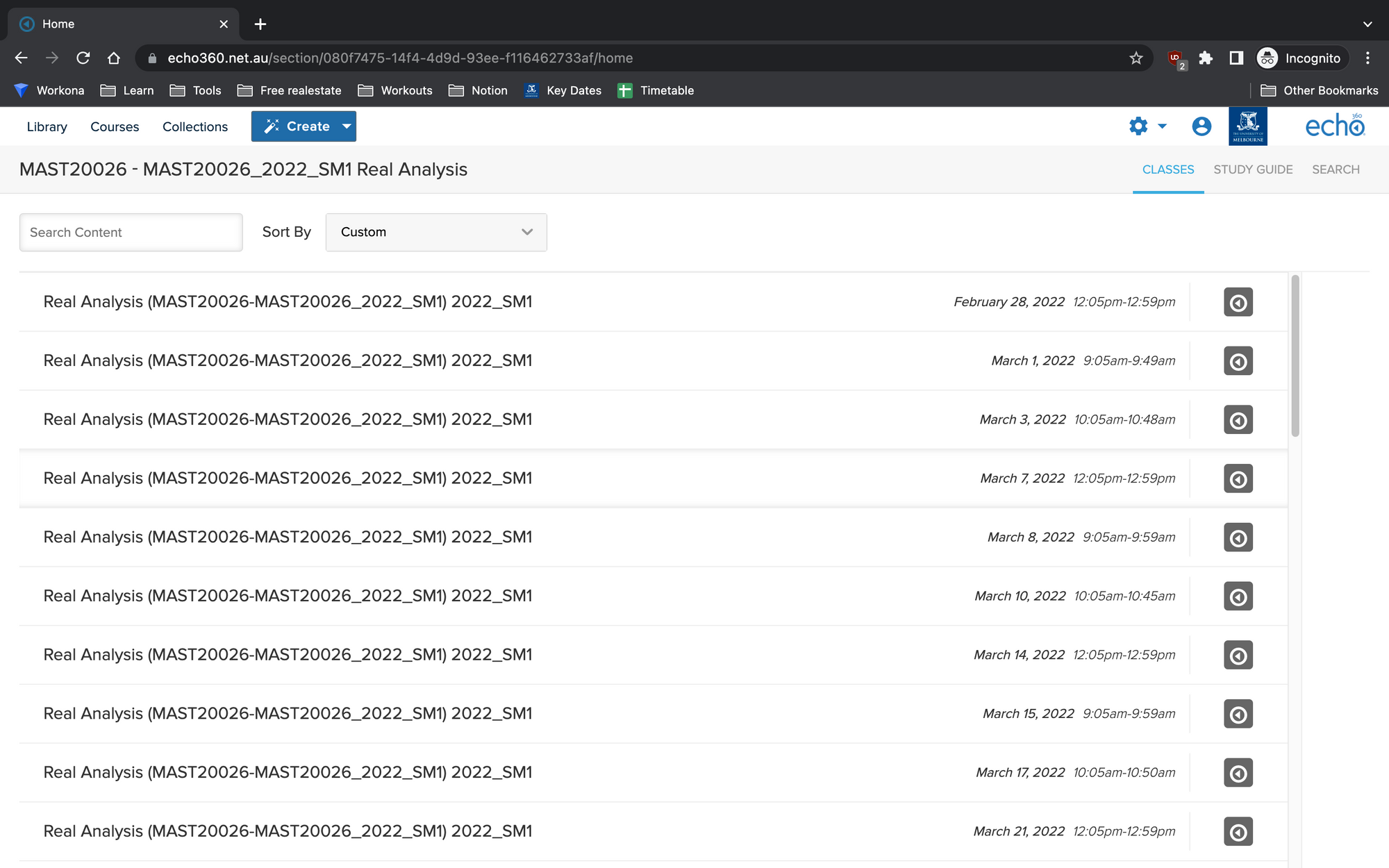
Copy the url from the course page, in my case https://echo360.net.au/section/080f7475-14f4-4d9d-93ee-f116462733af/home.
Now run the following command which will download lectures from this url. You may be prompted to sign into Echo360 for authentication. This command will download all feeds and use Firefox to authenticate as well as output all video files to the desired directory. Please note the desired directory must exist before executing the command.
python echo360.py https://echo360.net.au/section/080f7475-14f4-4d9d-93ee-f116462733af/home --firefox --alternative_feeds -o e:/files/"Unimelb"/2022s1/"MAST20026 - Real Analysis"/ra-lectures
e:/files/"Unimelb"/2022s1/"MAST20026 - Real Analysis"/ra-lectures. The folder ra-lectures must be present before execution.And there you have it, your Echo360 videos are now downloading and all you have to do now is wait!
While you’re waiting, you can go watch the video describing how to do it step by step for Mac or if you think you’ve mastered it, you can go tell your friends about this neat trick!